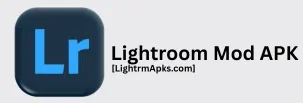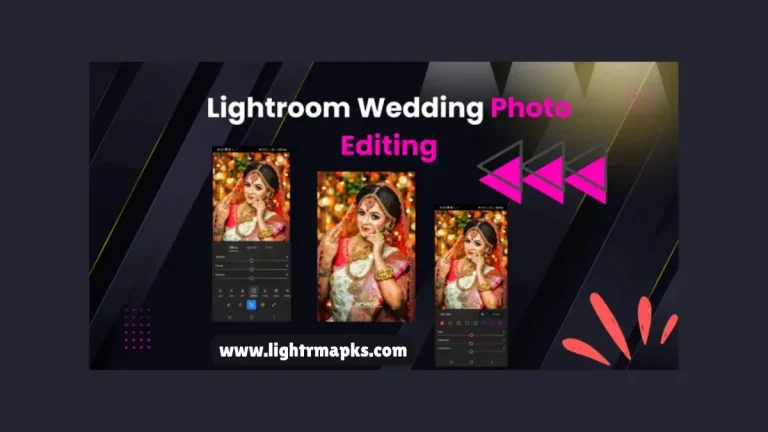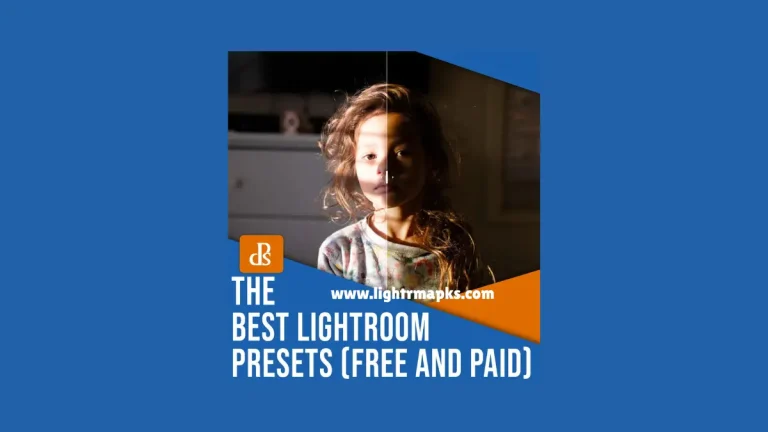How to import Presets in Lightroom? Complete Tutorial 2025

Lightroom is one of the best photo editing apps made by Adobe, the company that makes Photoshop. It is easier to use than Photoshop and is great for beginners, students, and everyone interested in making their photos look awesome. If you want to fix a photo for anything, share a selfie with cool colors, or just have fun learning photo editing, Lightroom is perfect for you.
One of the most exciting features of this app is called a preset. A preset is like a magical one-click filter that can change the whole look of your photo. You don’t need to move every button by yourself. Just use a preset and your photo looks amazing in just seconds.
In this guide, we will talk about everything you need to know about how to import presets in Lightroom, both on mobile and computer.
Why use Presets in Lightroom?
Presets save time and make your photos look cool without hard work. It makes photo editing super easy and fast. Instead of spending a lot of time changing colors, brightness, a contrast one by one, a preset does it all with just one tap. It helps your pictures look more professional, colorful, and eye-catching.
You can try different styles quickly and choose the one that looks best. They are perfect for social media posts, profile pictures, or just for fun. You can create your own presets and use them again later.
Guide to import a Preset in the Lightroom Mobile App
Here is an easy step-by-step guide to help you add presets in Lightroom on your phone. Just follow these points one by one.
- 1. First of all, go to the Play Store, search for ‘Lightroom’ and install it on your phone.
- 2. Open the app and sign in with your email or Google account.
- 3. Get the preset ( DNG file ) from a website and saved it to your phone.
- 4. Tap the + button in the app, then choose the DNG photo and tap Add.
- 5. Tap to open the DNG photo inside the app on your phone.
- 6. Click on the three dots ( … ) in the top right corner, then tap ‘Create Preset’.
- 7. Give your preset a name and click the checkmark to save it.
- 8. After all the process, open any photo, tap Preset, choose your saved one, and apply it.
How to import Presets in Lightroom on PC?
Adding presets in Lightroom on your computer is super easy. Follow these points to get started and edit your photos fast.
- 1. First, open the Lightroom app on your PC or Laptop.
- 2. Click on the photo that you want to edit, then go to the ‘Develop’ tab at the top.
- 3. On the left side of the screen, you will see a panel called Presets.
- 4. In the presets panel, click the three dots or small menu icon.
- 5. From the menu, click on ‘Import Presets’.
- 6. A window will open. Find and select your preset file (XMP or Zip).
- 7. After choosing the file, tap the import button.
- 8. Now your preset will show in the presets panel. Click on it to apply the effect to your photo.
- 9. Now, your photo is now edited using the different preset.
Pro Tips for using Presets in Lightroom
- 1. Presets work best on good-quality photos. Blurry or dark photos might not look as nice.
- 2. Some presets look great on outdoor photos, others on selfies, so try a few and pick the best one.
- 3. Create folders, like Nature, Portrait, or Black & white, to keep your presets neat and easy to find.
- 4. Make sure you get the preset from a safe website or people you trust to avoid broken or harmful files.
- 5. The more you practice using presets, the better you will understand how they work on different types of pictures.
- 6. There is no wrong or right, just try different styles and enjoy editing your photos.
Troubleshooting common problems and solutions
Problems
- 1. The preset is not showing up.
- 2. The preset looks strange in the photo.
- 3. Sometimes we can’t import the preset file.
- 4. The photo turns black or blank after using a preset.
- 5. Presets are missing after app update.
Solutions
- 1. Make sure you imported the correct file type.
- 2. Try adjusting brightness, contrast, or using a different preset.
- 3. If the file is zipped, you need to unzip it first.
- 4. Reset the photo and try a different or lighter preset.
- 5. Try re-importing the presets or check if you are logged into the same account.
Pros and cons of using Presets in Lightroom
Pros
- 1. Make photos stylish and ready to share on social media.
- 2. Great for albums or any other projects.
- 3. Fun and creative.
- 4. Show the feeling you want.
- 5. Works for all ages.
- 6. Helps to learn something new.
Cons
- 1. Not always perfect.
- 2. Can hide real photo quality.
- 3. Not all presets are good.
- 4. The photo looks overedited.
- 5. Some presets cost money.
Conclusion
Lightroom is a fun and easy app to make your pictures look amazing. You don’t need to be a professional to use it. With presets, you can edit your photos like a pro in seconds. Just follow the simple methods to import and use presets on mobile or PC. You can also make your own presets and share them with friends. Whether you are editing for a project, Facebook, Instagram, or WhatsApp, presets help save time and give your pictures a cool and professional style. Just import a preset, apply it, and your photo is ready to shine. So, enjoy using presets, be creative, and make your photos look amazing.
FAQs
1. Is Lightroom free to use?
Yes, Lightroom mobile is free. The desktop version has a free trial but requires payment after some days.
2. Do we need the internet to use presets in Lightroom?
No, you don’t need the internet to use presets in Lightroom after they are imported. Once saved, you can apply them offline anytime.
3. Can we remove a preset after using it?
Yes, you can remove or undo a preset after applying it in Lightroom. Just tap the undo button or choose a different preset, or reset the settings.