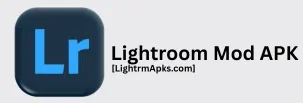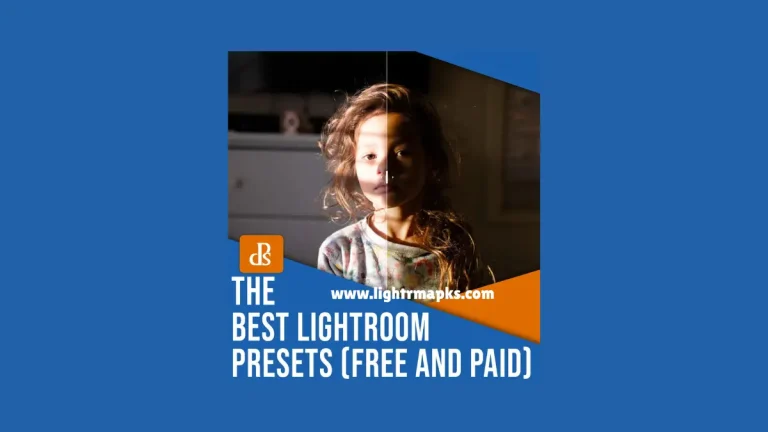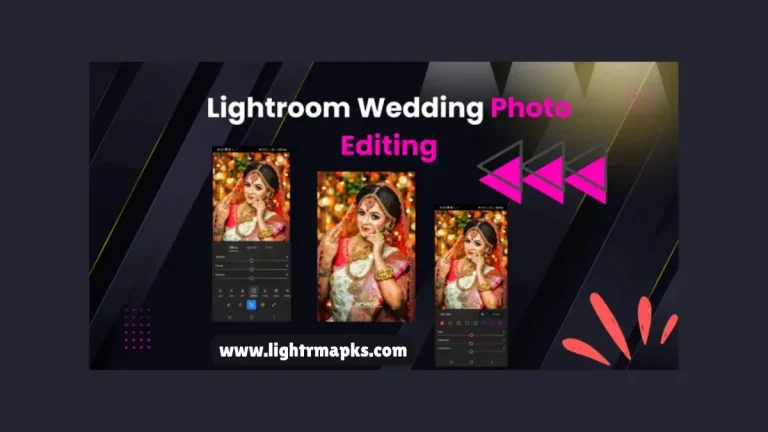How to Remove Objects using Lightroom APK? [2025]

Adobe Lightroom is a powerful photo editing platform designed by Adobe. This platform is specially designed for photographers, creators, and visual storytellers. Lightroom offers a clean, user-friendly interface that enhances the photo editing experience for new and experienced users. Lightroom platform is available on different devices like Windows, MacOS, Android, and IOS thmakesake the best editing choice for this app all over the world.
Here you can apply different filters, adjust lighting, colors, sharpness, and many more. The biggest feature of this platform is that it also provides AI-powered tools like subject masking, automatic enhancement, and customizable presets that enhance the editing speed. This platform also provides a feature that removes the objects in a picture. If you want to remove objects, then follow these steps given below;
Why Users Remove Objects from Photos?
Removing objects from photos is a common editing technique that is used to enhance the quality of images. Here main reasons are as follows, below, why users remove objects;
Eliminate Distractions:
Unwanted objects like people, wires, and shadows can distract the viewers from the main subjects of the photos.
Improve Aesthetics:
A clean and uncluttered photo looks professional. By removing unnecessary objects, photographers can enhance balance, and color harmony makes the images more attractive.
Correct Mistakes:
Sometimes, unwanted objects appear in photos accidentally, like someone walking into the frame or unexpected items in the background. Removing these elements provides a good shot.
Creative Control:
The remove objects feature allows photographers to reshape the story of the image. By replacing or erasing elements, users can create more powerful visuals or artistic effects that make the photos professional.
Guidance to Remove the Objects in Lightroom
Removing objects in Lightroom is a simple and efficient way. Here are some simple steps given below to remove objects;
Open your Image in Lightroom:
To start removing objects from the image, first open the Adobe Lightroom app on your device. Once the software is open then import the image that you want to edit by clicking the Import option. After importing the picture, go to the library to find the picture, and click on this picture to open it in the Develop module where users can perform all editing rasks.
Select the Tool to Remove Objects:
Lightroom provides different steps to remove objects such as Healing tool, Clone tool, and Content- Aware Remove. To start removing, scroll down the Spot Removal panel in the Develop module. Click the healing brush icon, which looks like a circle. This is the main tool that users use to remove unwanted objects.
Adjust the Brush Size:
Before starting to remove objects you need to adjust the size of the brush. Here you can see the size slider that allows users to change the brush size. Adjust the brush in normal size that is enough to cover the object because a large size brush can affect the pictures areas that you would not want to edit. If users edit their picture on computers then you can use a shortcut keyboard that quickly increases or decreases the brush size.
Select the Area to Remove:
The next step is to select the unwanted area that you want to remove. The healing brush will automatically select the area as the sample for replacing the object. If the selected area does not blend well with the background then users can manually adjust the sample area by clicking or dragging the part of the image that better matches with texture and colors.
Fine-Tune the Healing:
Once you remove the object then take the time to check the area closely. Zoom in the edited portion to check for any noticeable seams, or any imperfections. If you notice that some areas do not blend smoothly then you can use the adjustment brush for small corrections and make the picture look natural.
Using Content Aware Remove:
If you want to remove the objects automatically without any adjustment then Lightroom provides a Content Aware Remove option that is available in the Edit Menu. Once you select this option then Lightroom will automatically analyze the images and replace the object with a natural looking background and make the object removal process much easier and faster.
Review and Apply Changes:
After editing the next step is to check or review your editing process. Zoom in the area of the picture to make sure that where the object was removed looks flawless and matches the picture texture and colors. If you are satisfied with your editing then click on the Done to apply the changes and remove the object.
Export the Image:
Once the object removal is done then the next step is to save or share the edited picture. Now go to the File and select the Export option, choose the export setting such as file format, resolutions, and destination folder, and click the Export option to save the picture of their device.
Tips for Better Results
Here are some tips given below that make the removal of objects more effective;
- Always zoom in the area that you are editing, this helps users to see the editing details or background in better manners.
- Use right job tools like healing brush for small things, clone tool for tricky areas, and content aware removal for quick removal.
- Use the brush in a smaller size than the object, because a big size brush may cause the editing.
- When you remove something, then copy that place, and it looks the same, to save time.
- Always removing in small steps means one by one, so that you can control the result better.
- If something looks odd after removing it, then use the adjustment brush to fix the colors or brightness.
- After editing, zoom out to see the whole photo, or make sure that nothing looks fake.
Conclusion
Remove Objects using Lightroom offers a powerful way to improve your photos, ensuring that they look clean, polished, and professional. This platform provides many tools like the healing tool, clone tool, and content-aware remove to make the editing more interesting. Lightroom also provides automatic features that offer refined and customizable results. By paying attention to details such as lighting, texture, and colors, make your editing more exciting.
Users also create duplicate layers for edits, and checking their work on multiple screens can help prevent potential mistakes. At the end, the object removal tools of Lightroom make the editing easier, enhance your pictures, and provide a perfect balance. Whether you are a new or experienced professional, these mastering tools provide the best editing skills.
Frequently Asked Questions
Can Lightroom remove large objects like buildings or people?
Yes, Lightroom allows removing large objects such as buildings or people, but it requires manual adjustments. For large objects, the clone tool gives better control over the editing process.
Can users remove multiple objects at once?
Yes users can remove multiple objects at once by selecting each object individually with the help of healing brush or clone tools.
Can users use Lightroom to remove objects from videos?
No because lightroom primarily focused on images so it did not support object removal from videos. For videos editing users may need to use other tools.